The following steps were completed to setup Cache Enabler and Autoptimize during the 2018 Speed Study of Cache Enabler.

Cache Enabler Settings: No changes are needed to the default choices already setup.
Note: As we are going to also install Autoptimize, which specializes in minification, we don’t need to select it here within Cache Enabler. If we were to select, the following error message would be shown: “The Autoptimize plugin is already active. Please disable minification in the Cache Enabler settings.”
Questions?
If you have any questions about this tutorial on How to Setup Cache Enabler & Autoptimize, please feel free to ask in the comments below and I will try my best to answer them 🙂


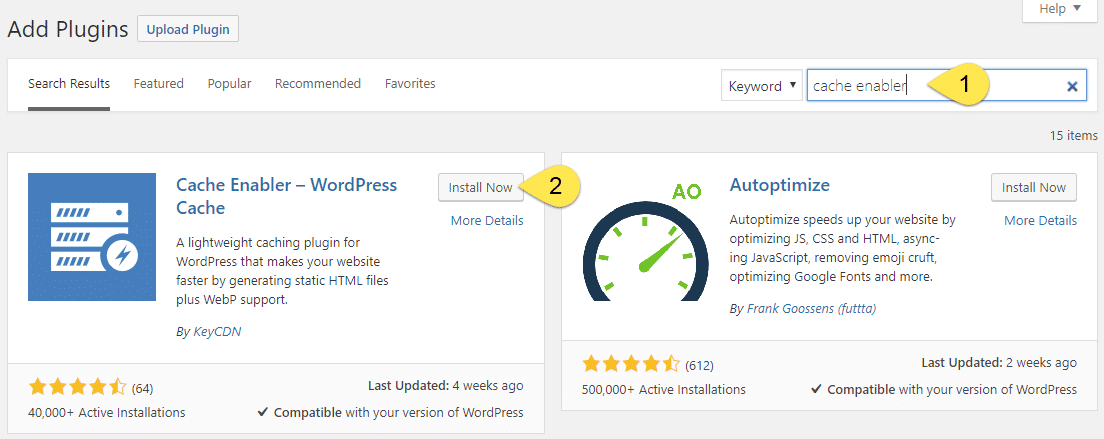
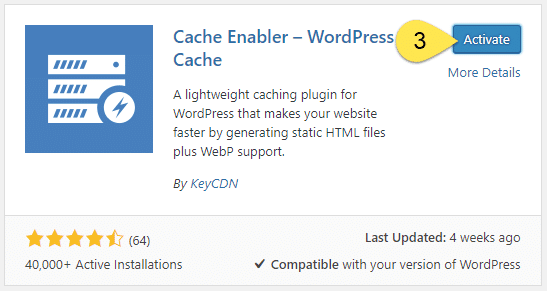
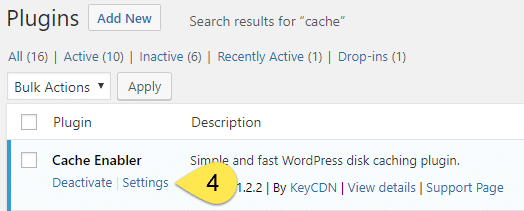
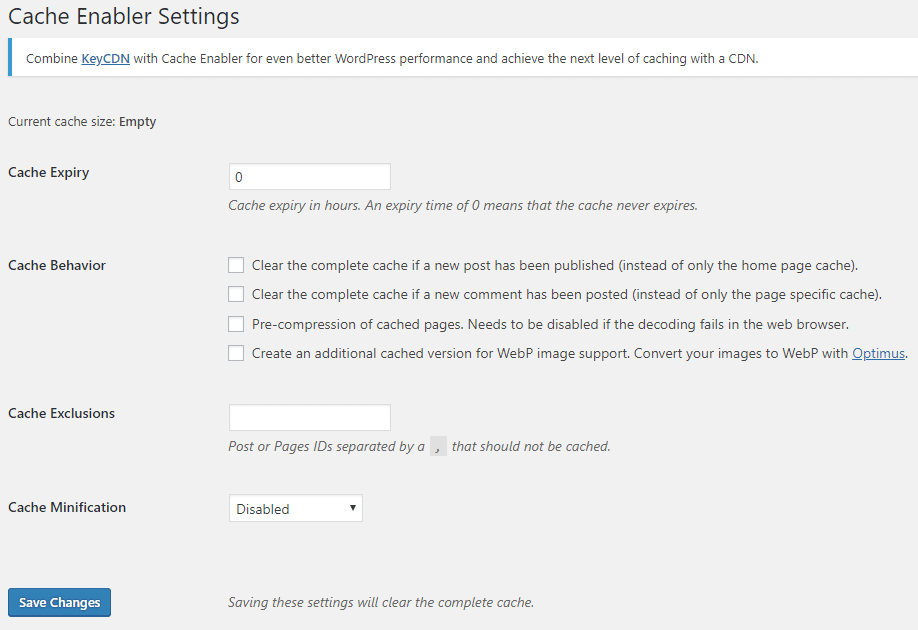
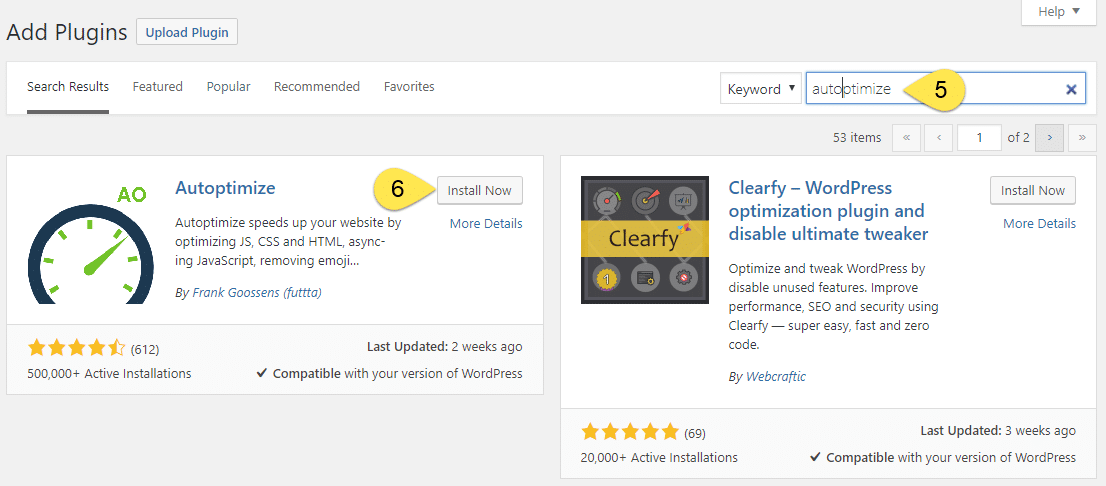
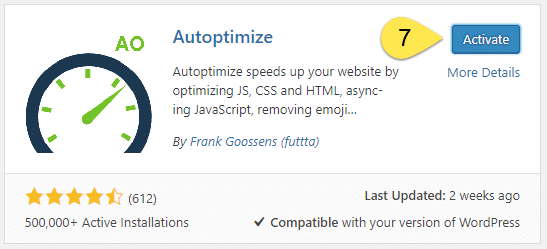
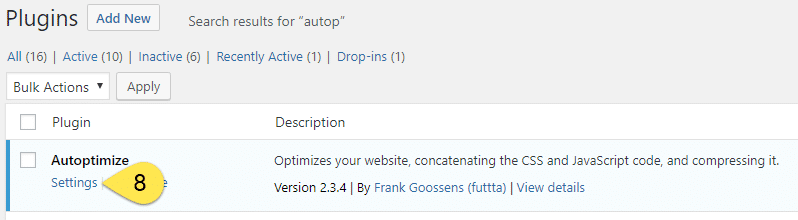
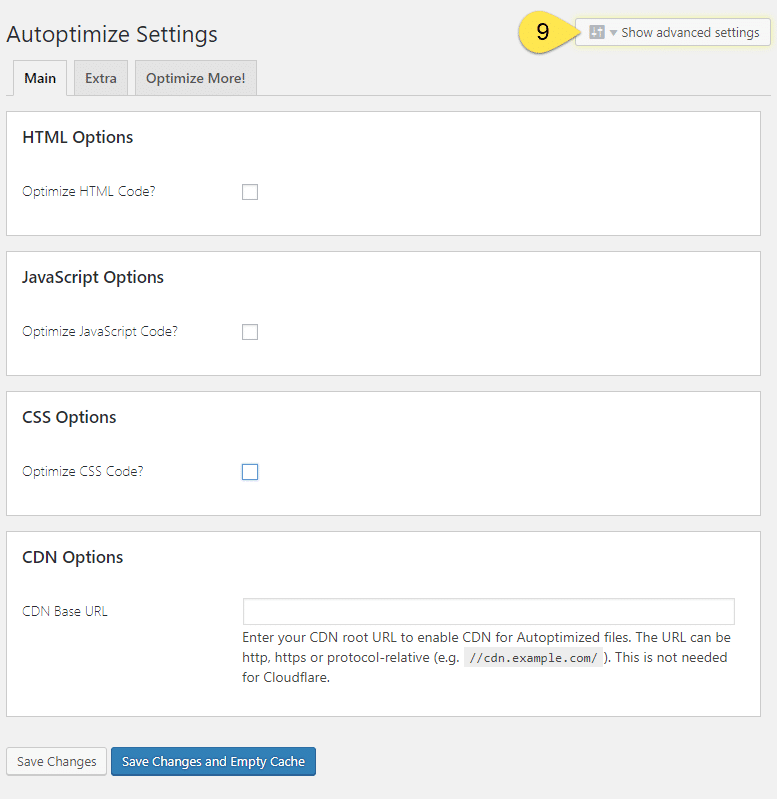
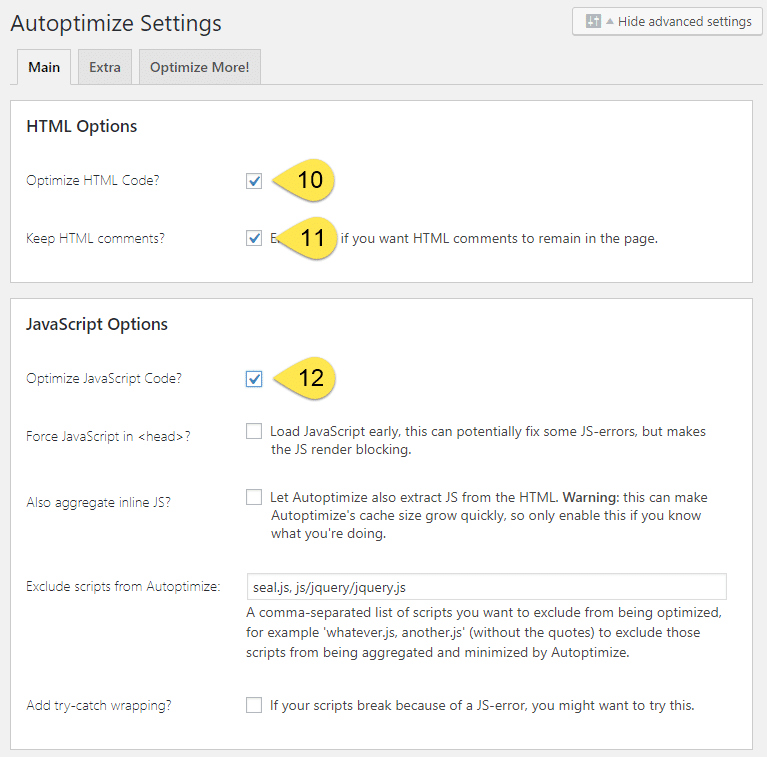
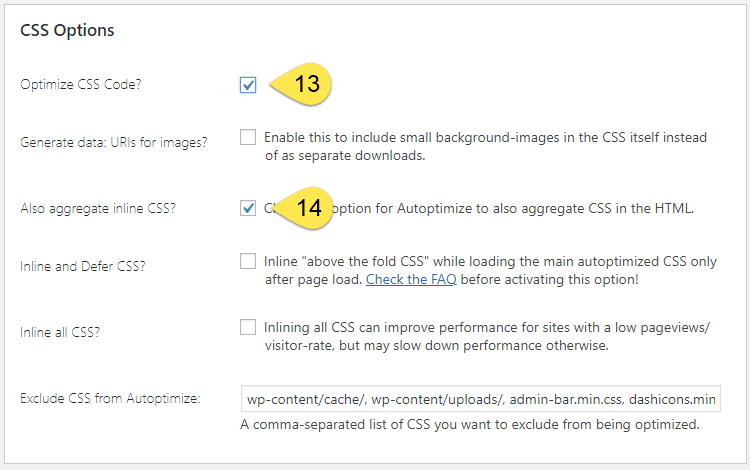
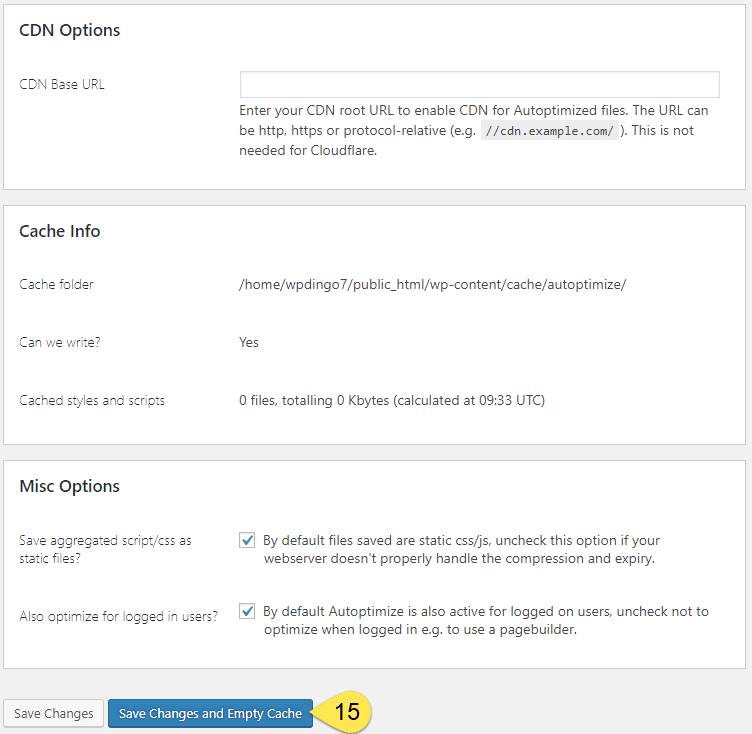




 Hi, I'm Clint!
Hi, I'm Clint!







Nice tutorial mate!
Thanks a lot!
Thanks for the support buddy 🙂
Thanks very much for this tutorial. As someone who isn’t well versed in tech stuff, it’s hard to know what checkboxes to tick or leave. I appreciate the very clear walk through each step of the set up.
Great to hear this helped you out Anna 🙂
This is the best settings for the cache with minify, Thanks. I tried many combinations but this is the best.
Thanks Shout Me Crunch, I’m really happy to hear this combo worked well for you 🙂
Nice article. Both plugin work great and its default settings perform better for most site.
Thanks for letting us know Aman – I’m really happy to hear these settings are working out for you 🙂
Nice tutorial, dude, i have try it
Thanks Rangga – if you end up giving it a try, let us know how it went?
I was wondering if those two are compatible and whether it can be paired together, so thank you for enlightened me!
Your welcome Putz, I hope your site is humming along 🙂
Thank you! It work well with my site 🙂
Great to hear Samm 🙂
Hi thanks for this tutorial.
I always have an perform message with GTMetrix about Leverage browser caching.
See : https://www.screencast.com/t/tIABSv0LTE
How can I fix this with this plugin ?
Regards
Ludovic
Hi Ludovic, glad you were able to get value from the tutorial. The issue your facing with leverage browser caching is the expiry time exists, but it is set too short. The Google and Facebook resources are outside your control to fix, but you should be able to resolve the resources on your site. The various .js, .css and images are all currently set to expire after 4 hours, change this to 1 month. See this article https://gtmetrix.com/leverage-browser-caching.html which explains how to edit your .htaccess file. If you run into any issues, your host should be able to help you make this change. Hope this helps 🙂
Hey! thanks you, working for me 😀
Awesome Lalit 🙂
Good article mate! Thanks for information.
Great to hear it helped you Marahlangit 🙂
Hi thanks for the tutorial!
I am using cache enabler with Autoptimize and I wanted to know if cache expiry needs to be setup?
Thanks
Hi Billy, good question about cache expiry. I have set it to 0 in this tutorial to help get the speed boost of loading a cached version. If your site is dynamic and constantly changing, you could setup cache expiry or manually clear the cache after updates. Hope your site is loading quicker with Cache Enabler & Autoptimize 🙂
thanks man! it is so helpful to me
Nice article. Both plugin work great and its default settings perform better for most site, Thanks for sharing
You’d outstanding guidelines here. I did a search about the field and identified that very likely the majority will agree with your web page.
Thank you so much for this information
very helpful. caching is very important. thanks for this great article
Really it was so awesome article. Thank you for this great article. keep more updates.
Thank You for sharing this knowledge. I am also a small blogger and I am always having issues with low site loading speed. This article solved my speed issue and now my site is working better than previous. Thank You so much…
This is very great and thanks for sharing
thank you so much
Excellent, what a website it is! This webpage
gives useful facts to us, keep it up.
Thank you so much wpdingo, for sharing information about HOW TO SETUP CACHE ENABLER it will help me as well as many users, thank you
Thank you, WPDINGO for writing this blog post, it is very useful and informative. you shared and very well explained HOW TO SET UP CACHE ENABLER thank you.
Your article really left a lasting impression. I was wondering if you would be interested in collaborating on an article for my website. I am sure our combined ideas could create something amazing!
This article is exactly right, I really feel it
This amazing site needs much more attention.
Your article really left a lasting impression. I was wondering if you would be interested in collaborating on an article for my website. I am sure our combined ideas could create something amazing!