The following steps were completed to setup Simple Cache during the 2018 Speed Study of Simple Cache.

Questions?
If you have any questions about this tutorial on How to Setup Simple Cache, please feel free to ask in the comments below and I will try my best to answer them 🙂


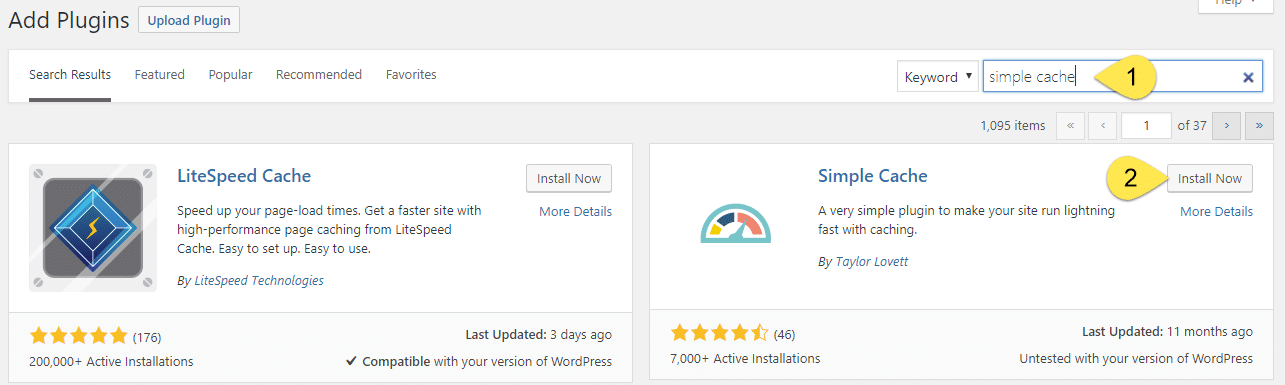
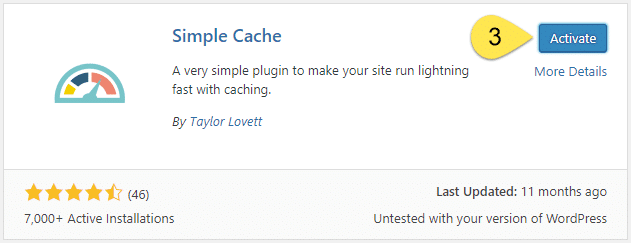

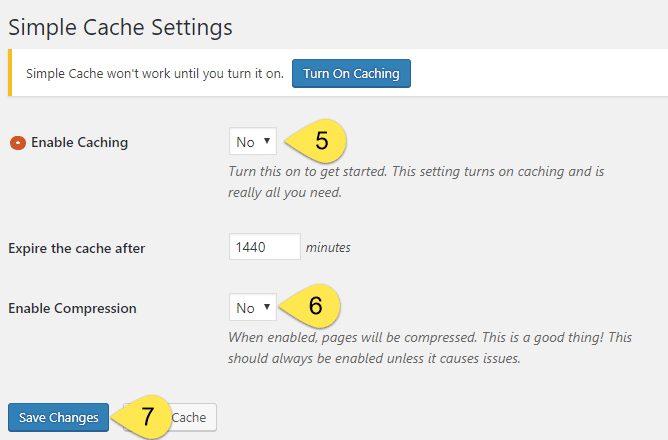
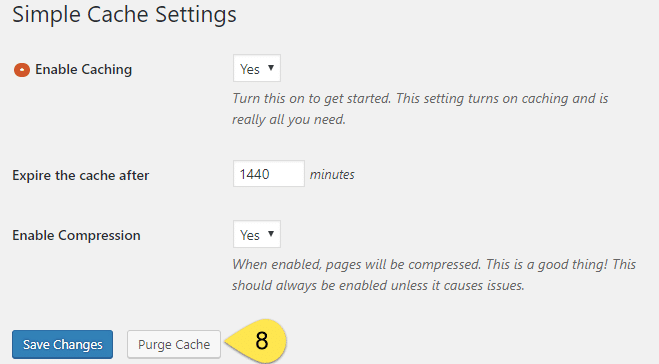


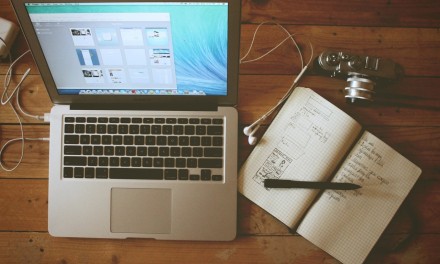

 Hi, I'm Clint!
Hi, I'm Clint!






