The following steps were completed to setup Comet Cache during the 2018 Speed Study of Comet Cache.

Questions?
If you have any questions about this tutorial on How to Setup Comet Cache, please feel free to ask in the comments below and I will try my best to answer them 🙂


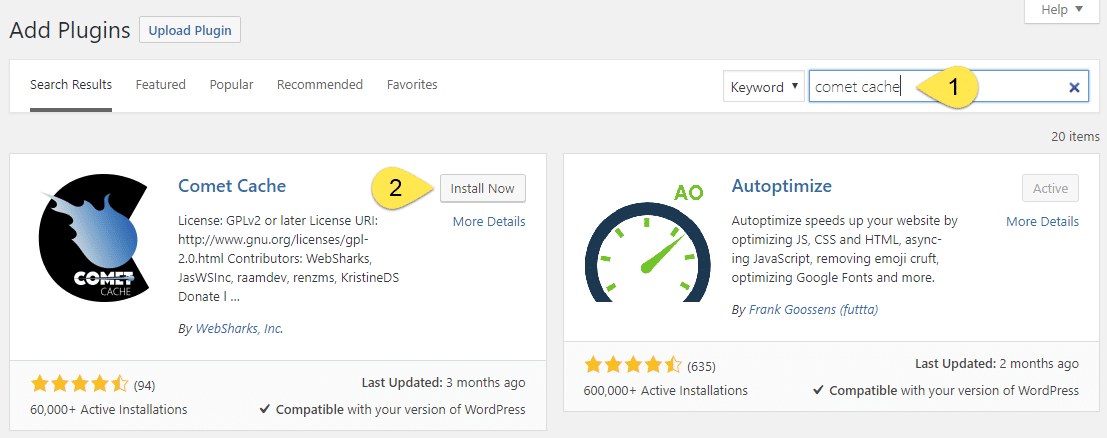
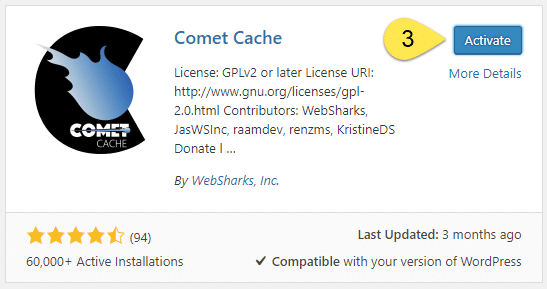
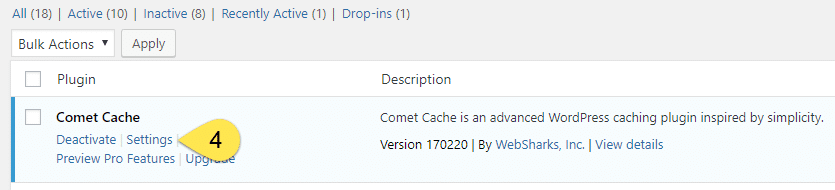
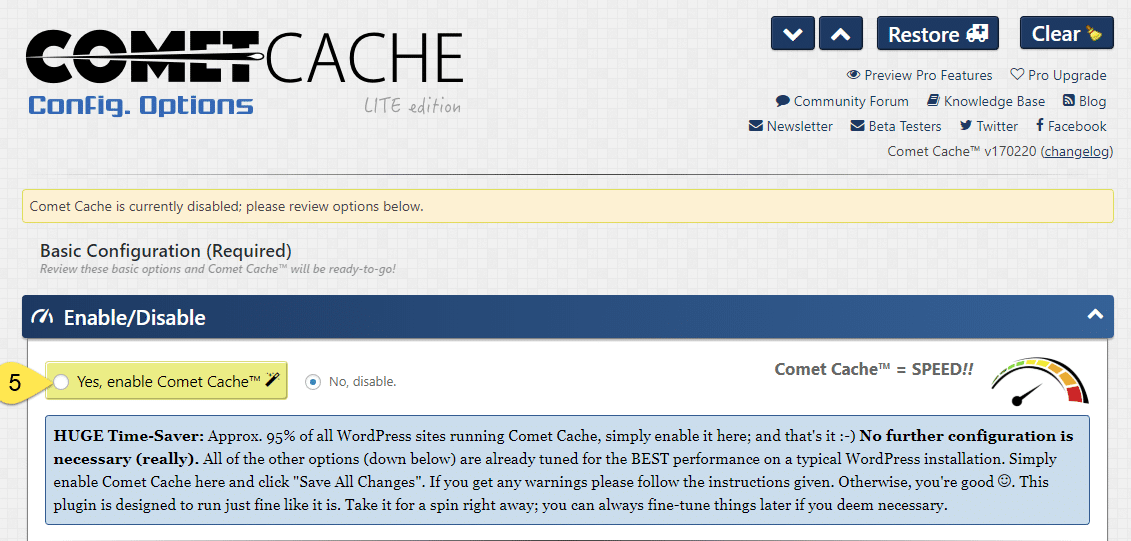
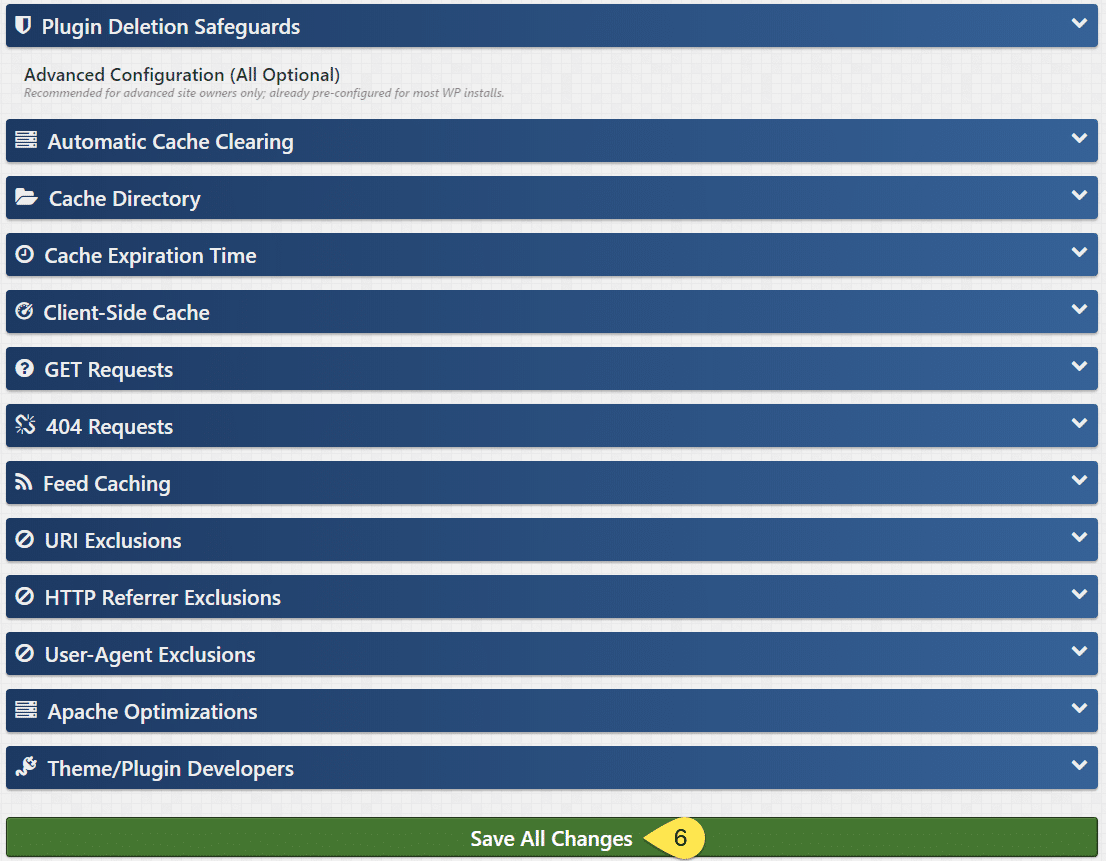





 Hi, I'm Clint!
Hi, I'm Clint!






