As part of the Speed Study on MaxCDN & W3 Total Cache, the following steps were completed to setup MaxCDN with W3 Total Cache…

How to Setup MaxCDN with W3 Total Cache – Step by Step
Steps 1 & 2: First up, we need to get an account setup with MaxCDN. After signing up, click through to Zones and then Create Pull Zone.
Steps 20 & 21: Now it’s time to empty all caches within W3 Total Cache as well as in MaxCDN.
Note: When you try to load your site, it may initially have blank images and look all messed up. I found that after waiting for around 5-10 minutes, everything cleared up and the site loaded normally again.
Questions?
If you have any questions about this tutorial on How to Setup MaxCDN with W3 Total Cache, please feel free to ask in the comments below and I will try my best to answer them 🙂


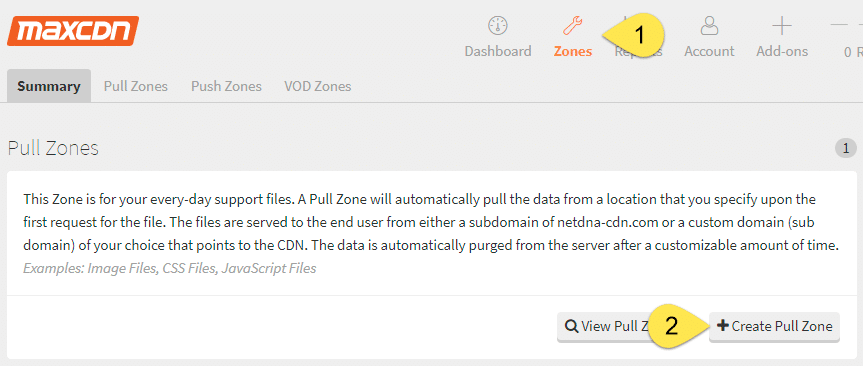
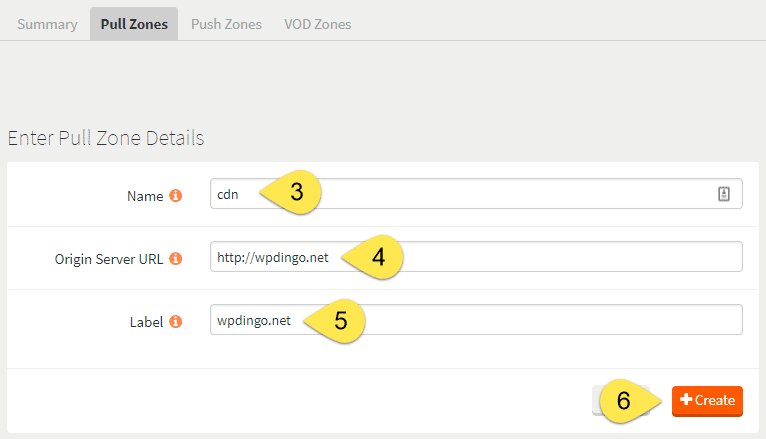
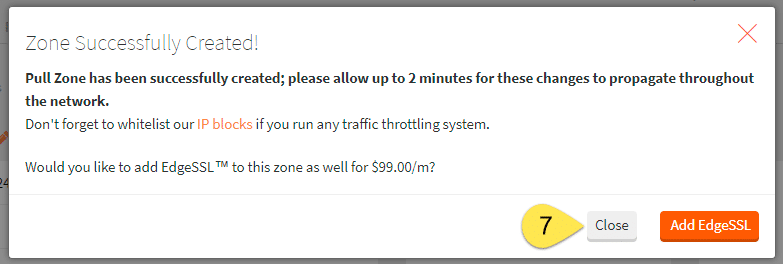
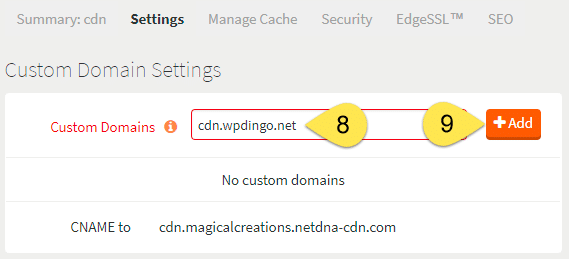
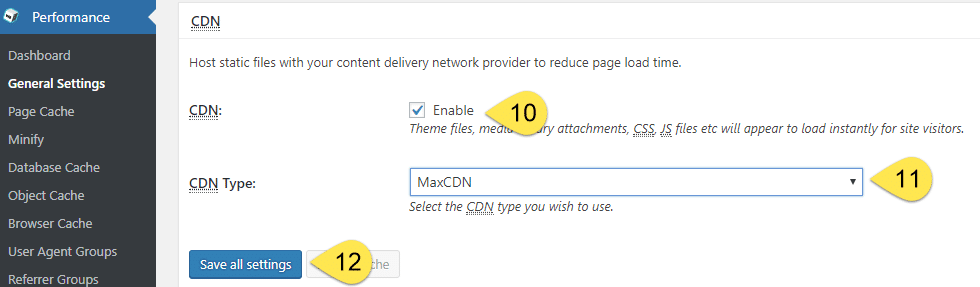
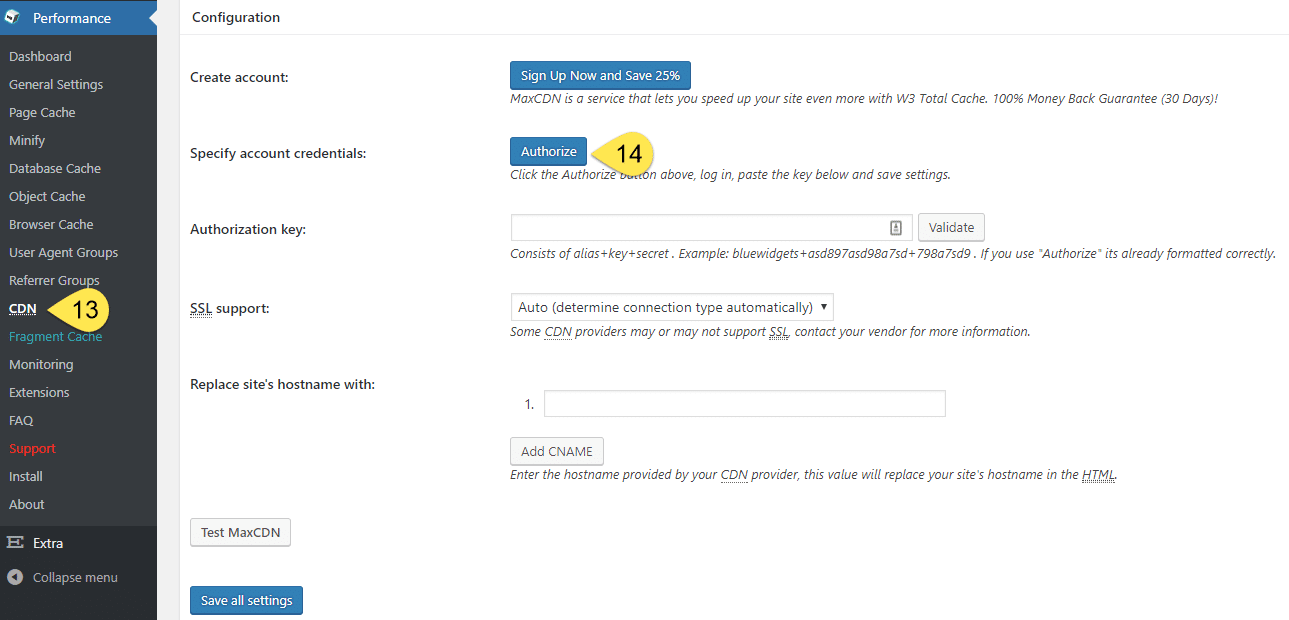
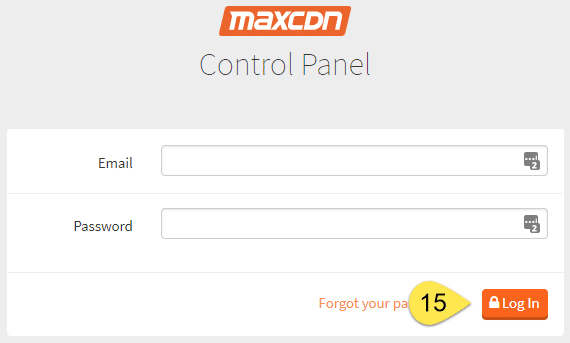
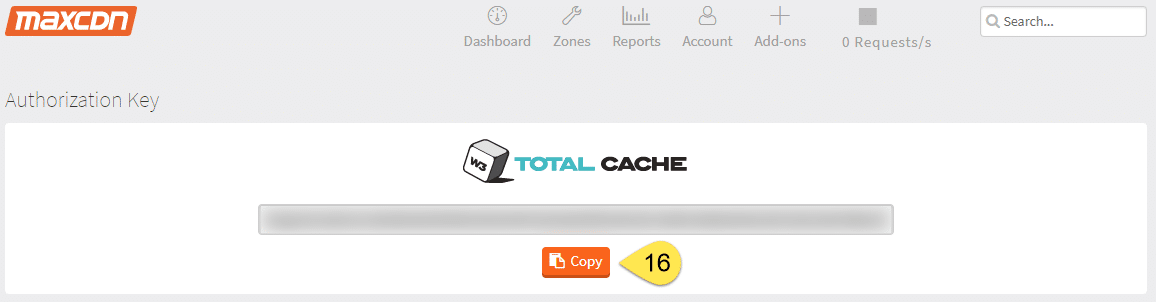

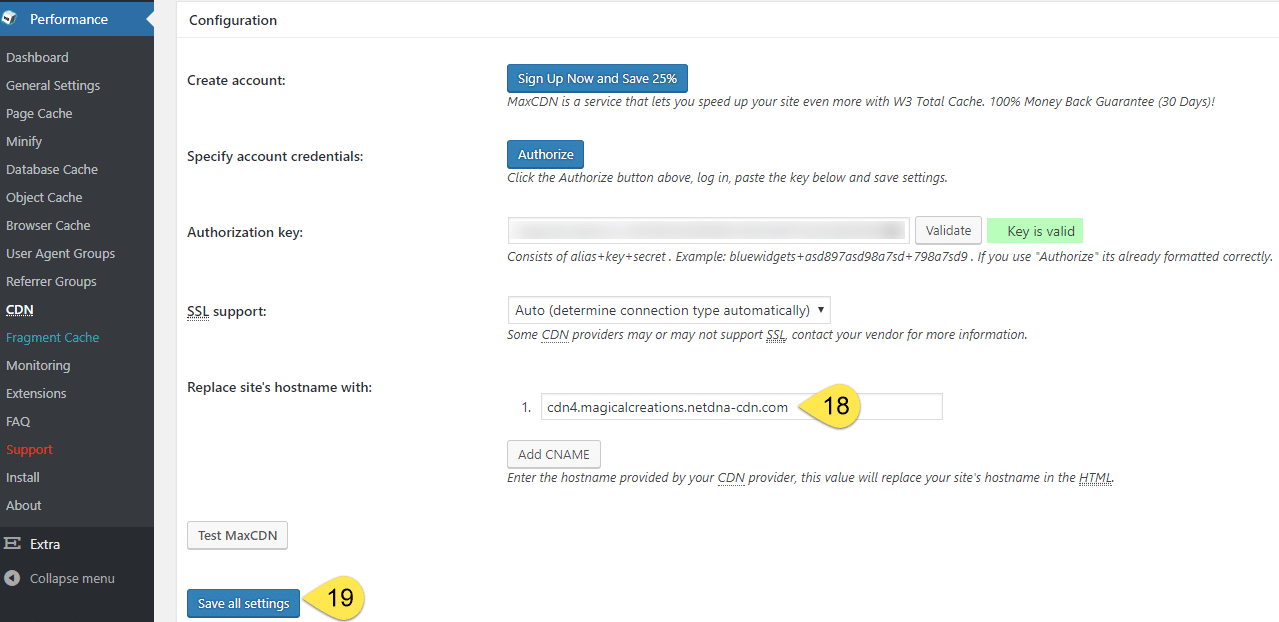
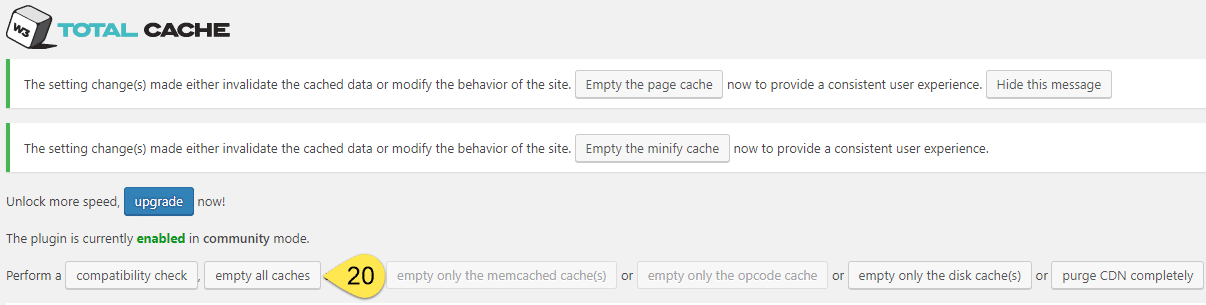
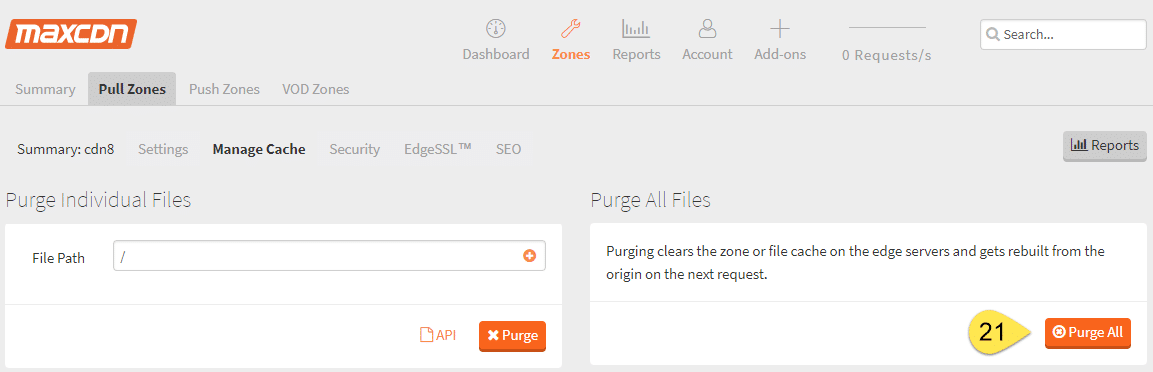




 Hi, I'm Clint!
Hi, I'm Clint!






