The following steps were completed to setup WP Fastest Cache during the 2018 Speed Study of WP Fastest Cache Cache.
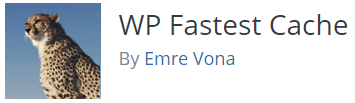
Questions?
If you have any questions about this tutorial on How to Setup WP Fastest Cache, please feel free to ask in the comments below and I will try my best to answer them 🙂


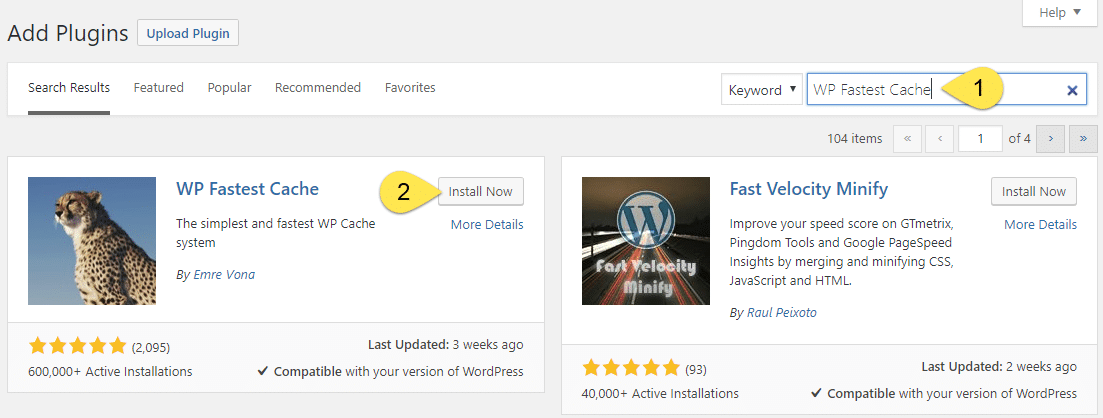
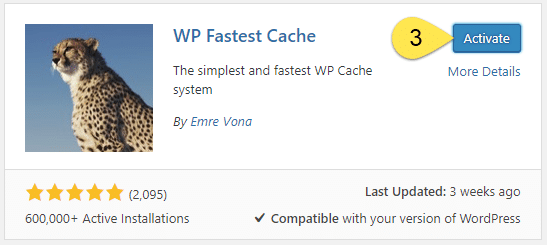
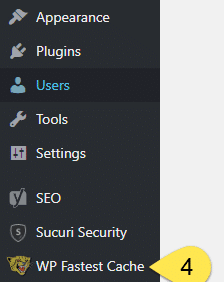
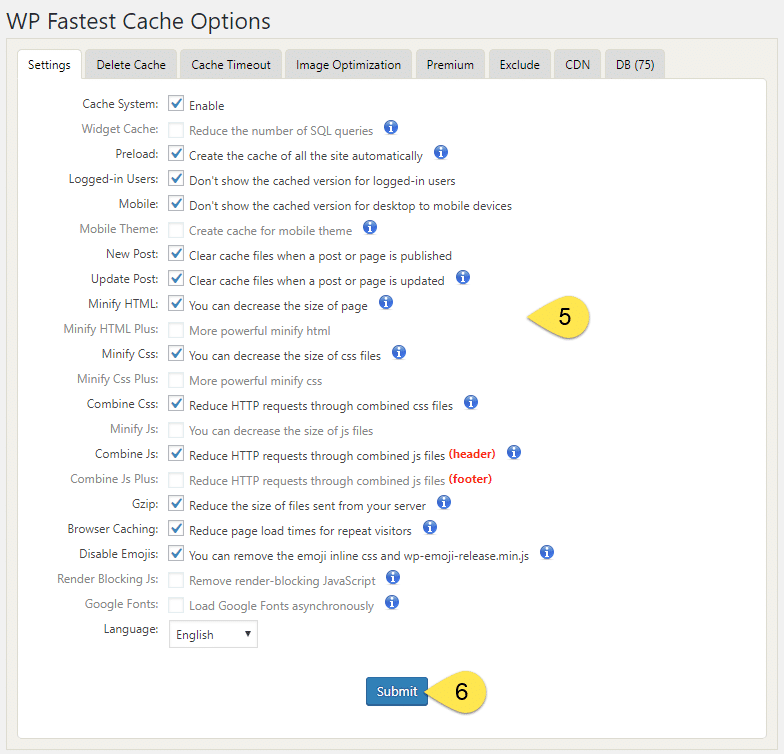
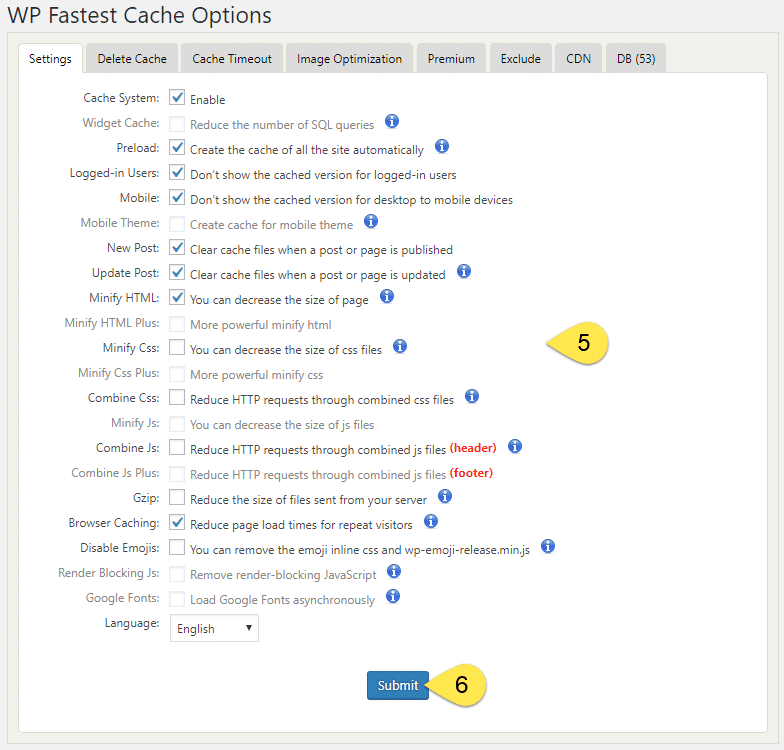
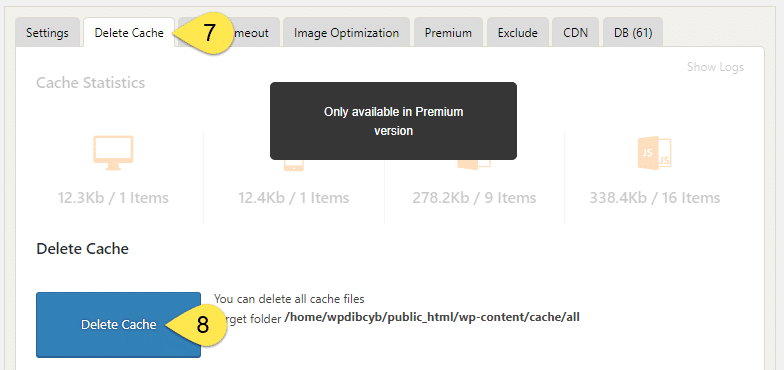




 Hi, I'm Clint!
Hi, I'm Clint!






